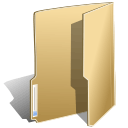
Extensions (6)
The Joomla! content management system lets you create webpages of various types using extensions. There are 5 basic types of extensions: components, modules, templates, languages, and plugins. Your website includes the extensions you need to create a basic website in English, but thousands of additional extensions of all types are available. The Joomla! Extensions Directory is the largest directory of Joomla extensions.
Children categories
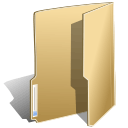
Components (0)
![]() Components are larger extensions that produce the major content for your site. Each component has one or more "views" that control how content is displayed. In the Joomla administrator there are additional extensions such as Menus, Redirection, and the extension managers.
Components are larger extensions that produce the major content for your site. Each component has one or more "views" that control how content is displayed. In the Joomla administrator there are additional extensions such as Menus, Redirection, and the extension managers.
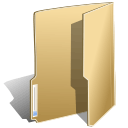
Modules (0)
![]() Modules are small blocks of content that can be displayed in positions on a web page. The menus on this site are displayed in modules. The core of Joomla! includes 24 separate modules ranging from login to search to random images. Each module has a name that starts mod_ but when it displays it has a title. In the descriptions in this section, the titles are the same as the names.
Modules are small blocks of content that can be displayed in positions on a web page. The menus on this site are displayed in modules. The core of Joomla! includes 24 separate modules ranging from login to search to random images. Each module has a name that starts mod_ but when it displays it has a title. In the descriptions in this section, the titles are the same as the names.
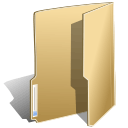
Templates (1)
![]() Templates give your site its look and feel. They determine layout, colours, typefaces, graphics and other aspects of design that make your site unique. Your installation of Joomla comes prepackaged with three front end templates and two backend templates. Help
Templates give your site its look and feel. They determine layout, colours, typefaces, graphics and other aspects of design that make your site unique. Your installation of Joomla comes prepackaged with three front end templates and two backend templates. Help
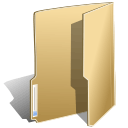
Languages (0)
![]() Joomla! installs in English, but translations of the interfaces, sample data and help screens are available in dozens of languages. Help
Joomla! installs in English, but translations of the interfaces, sample data and help screens are available in dozens of languages. Help
If there is no language pack available for your language, instructions are available for creating your own translation, which you can also contribute to the community by starting a translation team to create an accredited translation.
Translations of the interfaces are installed using the extensions manager in the site administrator and then managed using the language manager.
If you have two or more languages installed you may enable the language switcher plugin and module. They should always be used together. If you create multilingual content and mark your content, menu items or modules as being in specific languages and follow the complete instructions your users will be able to select a specific content language using the module. By default both the plugin and module are disabled.
Joomla 2.5 installs with a language override manager that allows you to change the specific words (such as Edit or Search) used in the Joomla application.
There are a number of extensions that can help you manage translations of content available in the Joomla! Extensions Directory.
View items...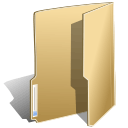
Plugins (0)
![]() Plugins are small task oriented extensions that enhance the Joomla! framework. Some are associated with particular extensions and others, such as editors, are used across all of Joomla. Most beginning users do not need to change any of the plugins that install with Joomla. Help
Plugins are small task oriented extensions that enhance the Joomla! framework. Some are associated with particular extensions and others, such as editors, are used across all of Joomla. Most beginning users do not need to change any of the plugins that install with Joomla. Help
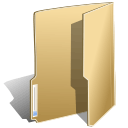
Components (0)
![]() Components are larger extensions that produce the major content for your site. Each component has one or more "views" that control how content is displayed. In the Joomla administrator there are additional extensions such as Menus, Redirection, and the extension managers.
Components are larger extensions that produce the major content for your site. Each component has one or more "views" that control how content is displayed. In the Joomla administrator there are additional extensions such as Menus, Redirection, and the extension managers.
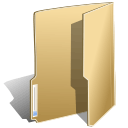
Components (0)
![]() Components are larger extensions that produce the major content for your site. Each component has one or more "views" that control how content is displayed. In the Joomla administrator there are additional extensions such as Menus, Redirection, and the extension managers.
Components are larger extensions that produce the major content for your site. Each component has one or more "views" that control how content is displayed. In the Joomla administrator there are additional extensions such as Menus, Redirection, and the extension managers.
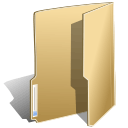
Modules (5)
![]() Modules are small blocks of content that can be displayed in positions on a web page. The menus on this site are displayed in modules. The core of Joomla! includes 24 separate modules ranging from login to search to random images. Each module has a name that starts mod_ but when it displays it has a title. In the descriptions in this section, the titles are the same as the names.
Modules are small blocks of content that can be displayed in positions on a web page. The menus on this site are displayed in modules. The core of Joomla! includes 24 separate modules ranging from login to search to random images. Each module has a name that starts mod_ but when it displays it has a title. In the descriptions in this section, the titles are the same as the names.
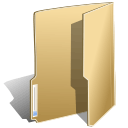
Templates (0)
![]() Templates give your site its look and feel. They determine layout, colours, typefaces, graphics and other aspects of design that make your site unique. Your installation of Joomla comes prepackaged with three front end templates and two backend templates. Help
Templates give your site its look and feel. They determine layout, colours, typefaces, graphics and other aspects of design that make your site unique. Your installation of Joomla comes prepackaged with three front end templates and two backend templates. Help
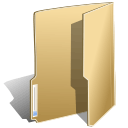
Modules (0)
![]() Modules are small blocks of content that can be displayed in positions on a web page. The menus on this site are displayed in modules. The core of Joomla! includes 24 separate modules ranging from login to search to random images. Each module has a name that starts mod_ but when it displays it has a title. In the descriptions in this section, the titles are the same as the names.
Modules are small blocks of content that can be displayed in positions on a web page. The menus on this site are displayed in modules. The core of Joomla! includes 24 separate modules ranging from login to search to random images. Each module has a name that starts mod_ but when it displays it has a title. In the descriptions in this section, the titles are the same as the names.
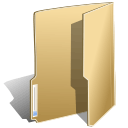
Templates (0)
![]() Templates give your site its look and feel. They determine layout, colours, typefaces, graphics and other aspects of design that make your site unique. Your installation of Joomla comes prepackaged with three front end templates and two backend templates. Help
Templates give your site its look and feel. They determine layout, colours, typefaces, graphics and other aspects of design that make your site unique. Your installation of Joomla comes prepackaged with three front end templates and two backend templates. Help
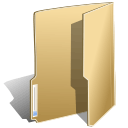
Languages (0)
![]() Joomla! installs in English, but translations of the interfaces, sample data and help screens are available in dozens of languages. Help
Joomla! installs in English, but translations of the interfaces, sample data and help screens are available in dozens of languages. Help
If there is no language pack available for your language, instructions are available for creating your own translation, which you can also contribute to the community by starting a translation team to create an accredited translation.
Translations of the interfaces are installed using the extensions manager in the site administrator and then managed using the language manager.
If you have two or more languages installed you may enable the language switcher plugin and module. They should always be used together. If you create multilingual content and mark your content, menu items or modules as being in specific languages and follow the complete instructions your users will be able to select a specific content language using the module. By default both the plugin and module are disabled.
Joomla 2.5 installs with a language override manager that allows you to change the specific words (such as Edit or Search) used in the Joomla application.
There are a number of extensions that can help you manage translations of content available in the Joomla! Extensions Directory.
View items...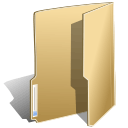
Plugins (0)
![]() Plugins are small task oriented extensions that enhance the Joomla! framework. Some are associated with particular extensions and others, such as editors, are used across all of Joomla. Most beginning users do not need to change any of the plugins that install with Joomla. Help
Plugins are small task oriented extensions that enhance the Joomla! framework. Some are associated with particular extensions and others, such as editors, are used across all of Joomla. Most beginning users do not need to change any of the plugins that install with Joomla. Help
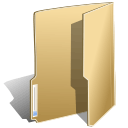
Languages (0)
![]() Joomla! installs in English, but translations of the interfaces, sample data and help screens are available in dozens of languages. Help
Joomla! installs in English, but translations of the interfaces, sample data and help screens are available in dozens of languages. Help
If there is no language pack available for your language, instructions are available for creating your own translation, which you can also contribute to the community by starting a translation team to create an accredited translation.
Translations of the interfaces are installed using the extensions manager in the site administrator and then managed using the language manager.
If you have two or more languages installed you may enable the language switcher plugin and module. They should always be used together. If you create multilingual content and mark your content, menu items or modules as being in specific languages and follow the complete instructions your users will be able to select a specific content language using the module. By default both the plugin and module are disabled.
Joomla 2.5 installs with a language override manager that allows you to change the specific words (such as Edit or Search) used in the Joomla application.
There are a number of extensions that can help you manage translations of content available in the Joomla! Extensions Directory.
View items...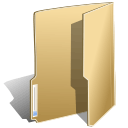
Plugins (0)
![]() Plugins are small task oriented extensions that enhance the Joomla! framework. Some are associated with particular extensions and others, such as editors, are used across all of Joomla. Most beginning users do not need to change any of the plugins that install with Joomla. Help
Plugins are small task oriented extensions that enhance the Joomla! framework. Some are associated with particular extensions and others, such as editors, are used across all of Joomla. Most beginning users do not need to change any of the plugins that install with Joomla. Help
This module displays a username and password login form. It also displays a link to retrieve a forgotten password. If user registration is enabled (in the Global Configuration settings), another link will be shown to enable self-registration for users. Help
This module provides search using the Smart Search component. You should only use it if you have indexed your content and either have enabled the Smart Search content plugin or are keeping the index of your site updated manually. Help.
It is possible with templates which have a typography page to show you how you can use e.g. headline tags in order to structure your content in a better way. Below, we present rebuilt and refreshed typographical aspects of Gavern Framework. In order to use it, you have to use a plug in which is delivered in a package with a template or use HTML code.
Heading Styles
This is Heading 1
This is Heading 2
This is Heading 3
This is Heading 4
Pre Code Styles
Below is a sample of <pre> or <div class="code">
#zt-body {
width: 180px;
float: right;
color: #EEEEEE;
}
#zt-body {
width: 180px;
float: right;
color: #EEEEEE;
}
Highlights
Lorem ipsum dolor sit amet, consectetur adipiscing elit.
This is a highlight phrase.
Use <span class="highlight">Your highlight phrase goes here!</span>.
Lorem ipsum dolor sit amet, consectetur adipiscing elit.
This is a highlight phrase.
Use <span class="highlight1">Your highlight phrase goes here!</span>.
Lorem ipsum dolor sit amet, consectetur adipiscing elit.
This is a highlight phrase.
Use <span class="highlight2">Your highlight phrase goes here!</span>.
Lorem ipsum dolor sit amet, consectetur adipiscing elit.
This is a highlight phrase.
Use <span class="highlight3">Your highlight phrase goes here!</span>.
Icon set 1
Unordered lists
- Lorem ipsum dolor sit amet.
- Lorem ipsum dolor sit amet.
- Lorem ipsum dolor sit amet.
- Lorem ipsum dolor sit amet.
- Lorem ipsum dolor sit amet.
- Lorem ipsum dolor sit amet.
- Lorem ipsum dolor sit amet.
- Lorem ipsum dolor sit amet.
- Lorem ipsum dolor sit amet.
- Lorem ipsum dolor sit amet.
- Lorem ipsum dolor sit amet.
- Lorem ipsum dolor sit amet.
Warnings
Lorem ipsum dolor sit amet, consectetur adipiscing elit. Integer semper egestas nunc in volutpat. Fusce adipiscing velit ac eros tempor iaculis. Phasellus venenatis mollis augue, non posuere odio placerat in. Etiam volutpat ultrices lectus.
This is a sample clip note. Use <p class="box-info">Your clip note goes here!</p> to form a clip note!
This is a sample clip note. Use <p class="box-warning">Your clip note goes here!</p> to form a clip note!
This is a sample clip note. Use <p class="box-stickynote">Your clip note goes here!</p> to form a clip note!
This is a sample clip note. Use <p class="box-upload">Your clip note goes here!</p> to form a clip note!
This is a sample clip note. Use <p class="box-download">Your clip note goes here!</p> to form a clip note!
This module will display a search box. Help
Search
This module displays a menu on the site (frontend). Menus can be displayed in a wide variety of ways by using the menu options and css menu styles. Help
This module displays a username and password login form. It also displays a link to retrieve a forgotten password. If user registration is enabled (in the Global Configuration settings), another link will be shown to enable self-registration for users. Help
